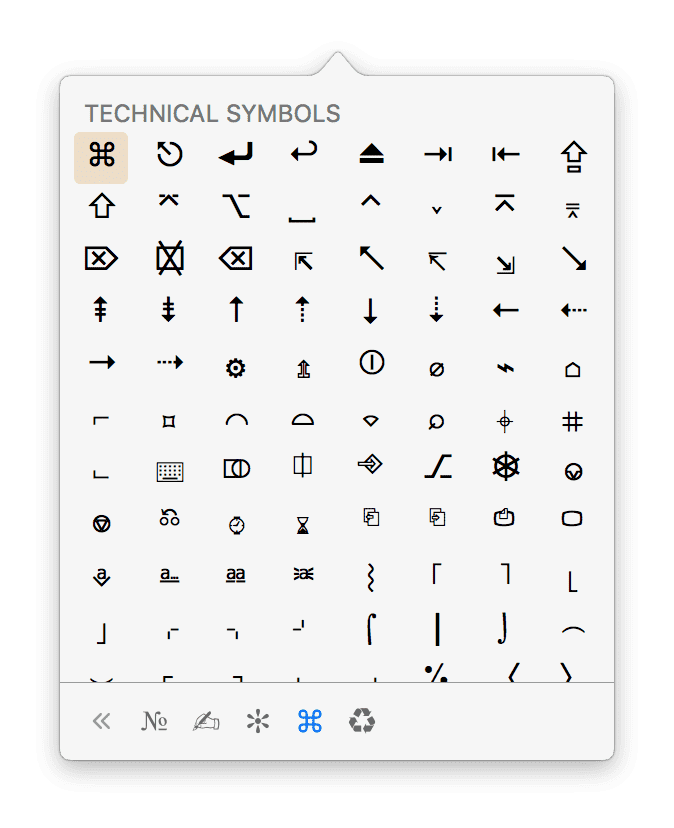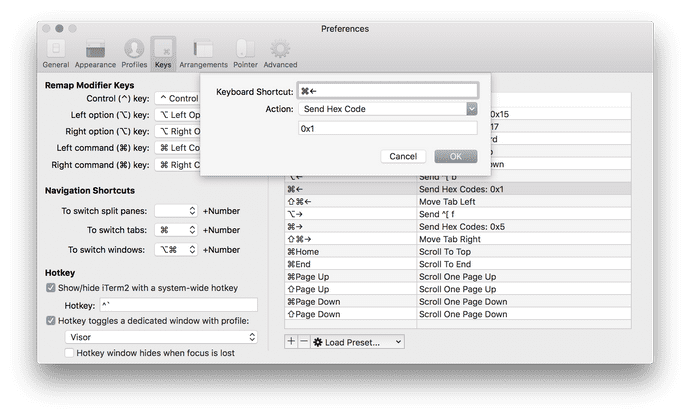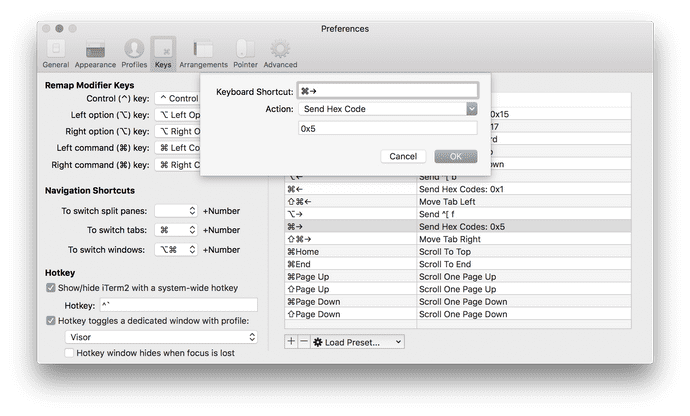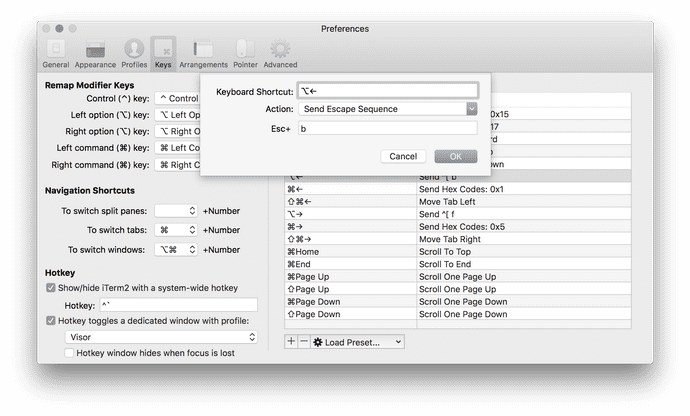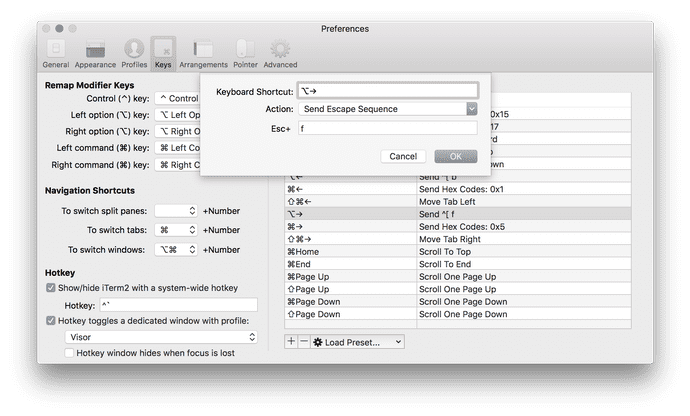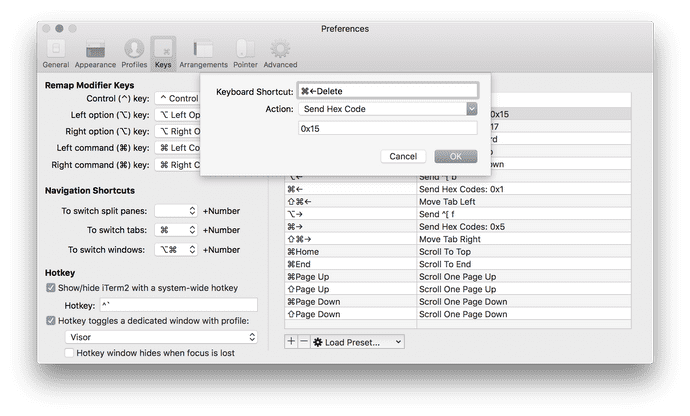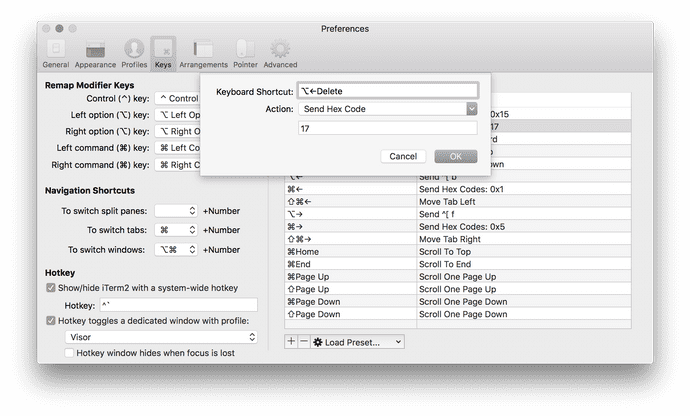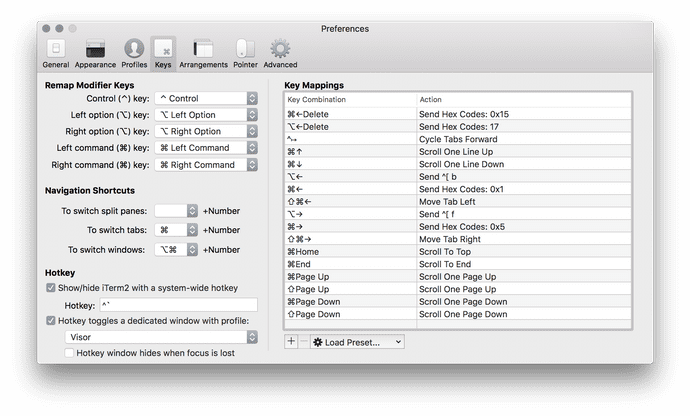Emily Morehouse
Adding iTerm Key Mappings to Work Like Mac Keyboard Shortcuts
2016-07-16
- Open up your iTerm preferences from the top bar (iTerm → Preferences), or using
⌘undefined. - Navigate to 'Keys' using the top menu bar. iTerm ships with some default key mappings, but here's where you can add your own. You may need to delete some of the defaults to make room for the standard Mac shortcuts.
- Each key mapping can be added individually using the "+", if you'd like to pick and choose:
Move cursor to the beginning of the line:
- Keyboard shortcut: Command+left:
- Action: Send hex code
- Code: 0x1
Move cursor to the end of the line:
- Keyboard shortcut: Command+right:
- Action: Send hex code
- Code: 0x5
Move cursor left one word:
- Keyboard shortcut: Option+left:
- Action: Send escape sequence
- Code: b (appears as ^[b in list view)
Move cursor right one word:
- Keyboard shortcut: Option+right:
- Action: Send escape sequence
- Code: f (appears as ^[f in list view)
Delete from the cursor the the beginning of the line:
- Keyboard shortcut: Command+delete:
- Action: Send hex code
- Code: r0x15
Delete from the cursor the the beginning of the word:
- Keyboard shortcut: Option+delete:
- Action: Send hex code
- Code: 17
Here's a list of all of my current keybindings:
PS: ⌃⌘Space on a Mac brings up the technical symbols menu and I just learned about it writing this post. Get at it.